![]()
Author Mamata Panda
Think of a time when you didn’t blog for a long time. Maybe you were busy in real life or maybe became disillusioned with blogging altogether. Then one day, while procrastinating on something else, you decided to sit down at your computer and write a blog post. Maybe the silence is partially deafening, and you don’t ever want to look back. So turn to your computer and write. Chances are, that silky smooth feeling will rush over you as you put your fingers on the keyboard. At this very moment, an invisible metronome will begin ticking in your head as you speed away into fluid writing; one after another of perfectly phrased words… YES at last after a long time it’s time to write a blog and share your work with the technical community
Let me jump to the Topic now, Internet Explorer (IE) has long been the most widely used browser amongst both desktop and laptop users. The problem with IE though is that it’s really old – it’s currently in its 11th version! Need to use Microsoft Edge or Google Chrome for your browsing needs going forward. Internet Explorer will no longer be supported by Microsoft past June 15, 2022.
Vulnerability and out-of-support mean someone is using an insecure browser or a piece of software that does not support all the latest security features available. It may also mean that the company does not provide updates to mitigate known risks and address new ones discovered. In some cases, vulnerability may not be present and cannot be rolled out as a security update without mere users’ consent, which leaves companies free to monitor users for potential risks.
I am writing this post to let you know how to disable (delete) internet explorer from Windows 7, Windows 2008/2012/2016.
I am assuming if you still have windows 7 and windows 2008 you have got another browser in place to use before you run this TaskSequence or Commands
Task Sequence has 2 steps
To Disable Internet Explorer on Windows 7 and Windows 2008/R2 Machines
dism /online /disable-feature:"Internet-Explorer-Optional-amd64"
To Disable Internet Explorer on Windows Windows 10 and Windows Server 2012 r2/2016 Machines
Disable-WindowsOptionalFeature -FeatureName "Internet-Explorer-Optional-amd64" -Online
The last step is to reboot the Machine. Reboot is necessary to complete the whole process.
Task Sequence Looks like
Feel Free to download the task sequence from Github and import it in SCCM to use further

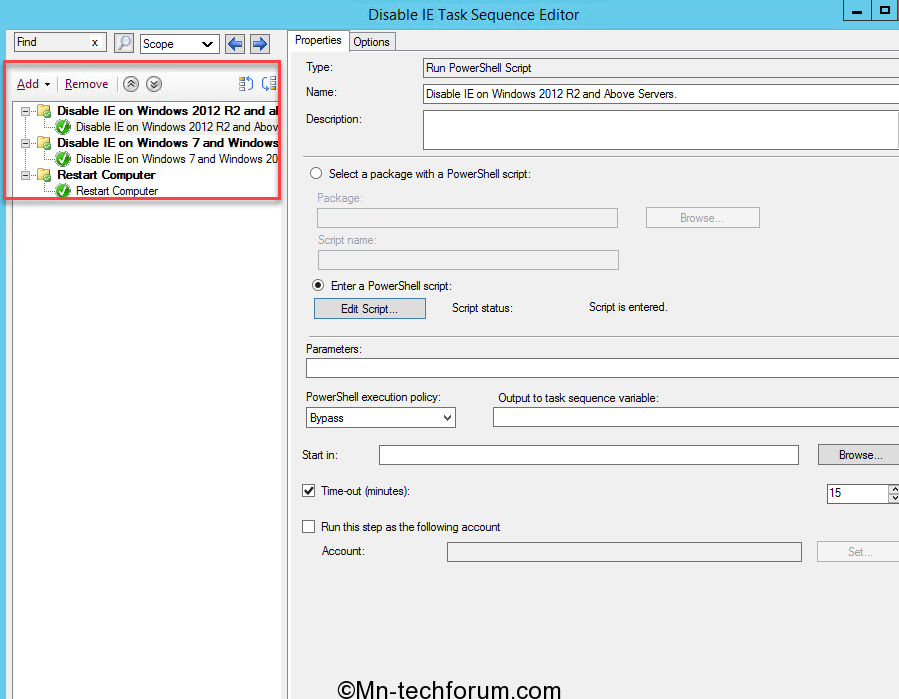
Hello just wanted to give you a quick heads up and let you know a few of the
images aren’t loading properly. I’m not sure why but I think its a
linking issue. I’ve tried it in two different internet browsers and both show the
same results.
surely will check and update.