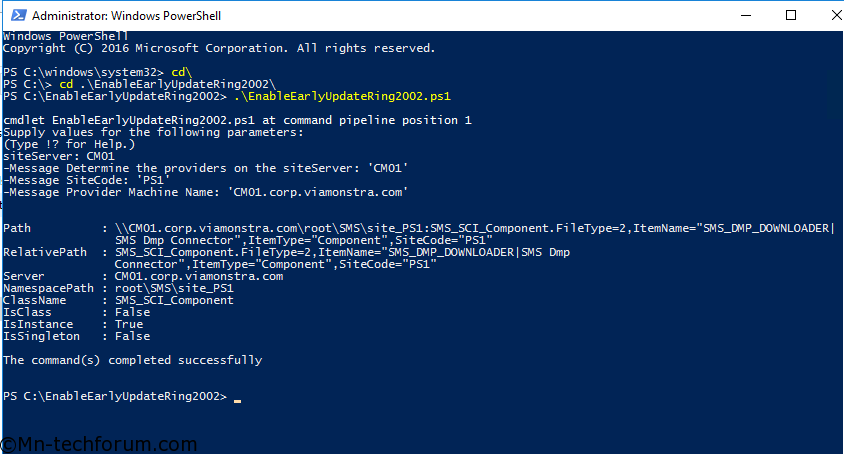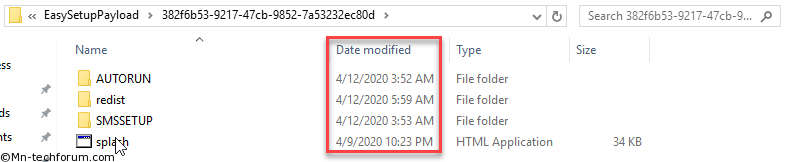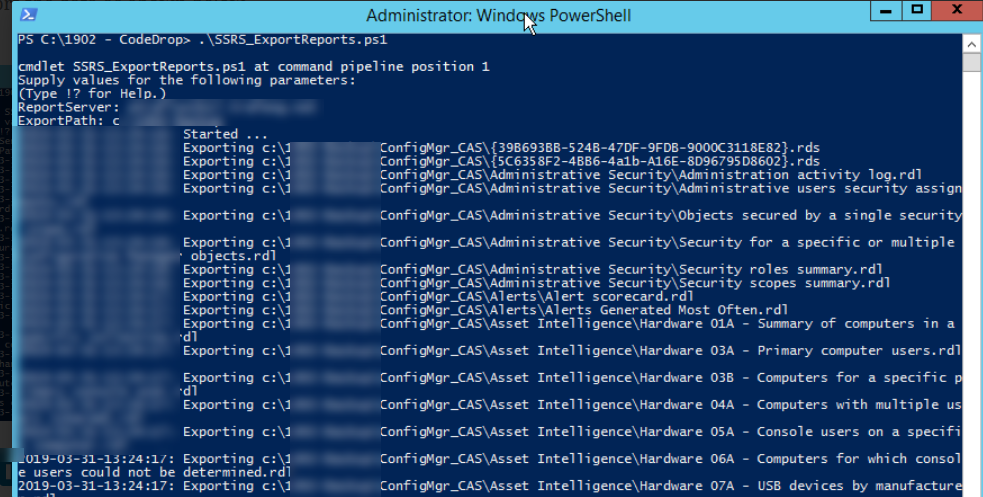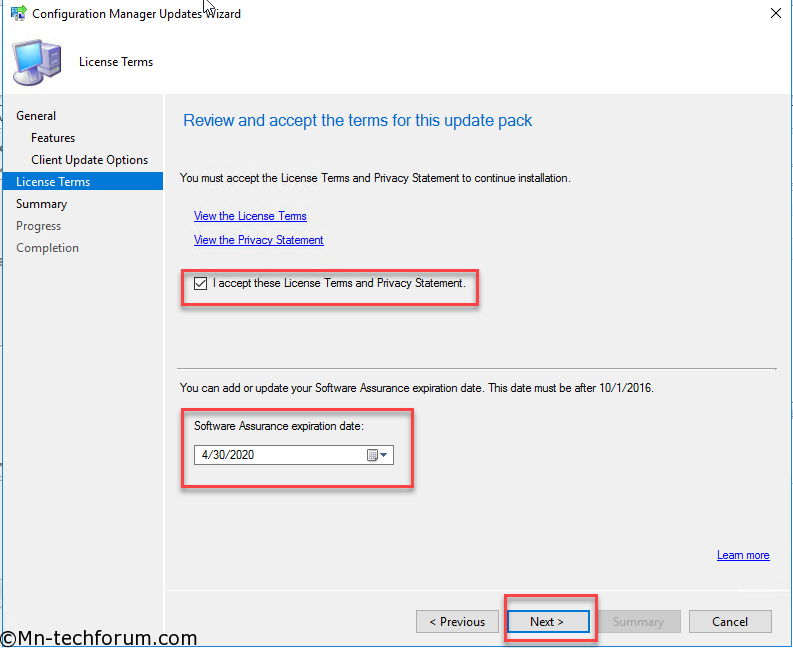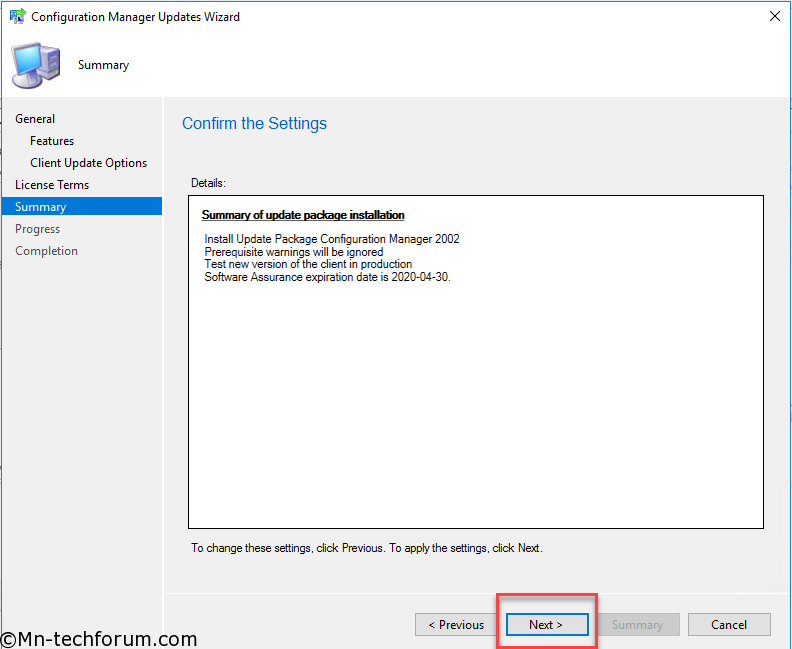![]()
Microsoft has released new version of SCCM under new branding Microsoft Endpoint Configuration Manager (MEMCM). First one to have this in year 2020. SCCM 1902 is the latest baseline version. You need to be on SCCM 1806 or later to install SCCM 2002 version.
This Blog is broadly classified into 3 categorize:
- Pre-Upgrade
- Upgrade
- Post-Upgrade
Lets start with step-by-step Installation guide for SCCM 2002
Pre-Upgrade:
First and foremost current release is not available for all user, we need to download that from Fast Ring.
Run the downloaded PowerShell fast ring scripts to make SCCM 2002 available on the console.
After executing the Fast Ring PowerShell script, we can find CB 1902 is available to download. Click on OK to start with downloading.
If you are eager to know where the setup file got downloaded, then check EasySetupPayload folder under CongMgr Installation location folder.
Let’s begin with pre-requisites check, but make sure you execute this on the top infra server in hierarchy. If you have CAS then do start with it, or begin with Primary server in case of no CAS.
Upgrade package content is replicated first across hierarchy in order to run the pre-requisites. Navigate to MonitoringOverviewUpdates and Servicing Status to check Pre-Req status of it.
Pre-requisites check completion status.

Before going with actual upgrade, one should follow few more steps so that in case if something goes wrong, it can be reverted.
- SCCM SITE Backup
Before i start with upgrade make sure that i have latest SMS Site Backup. To do that i shall start “SMS_SITE_BACKUP” service on CAS (if you have) or else Primary Server.
You can check smsbkup.log to confirm if backup completed successfully.
-
- SCCM Reports Backup
I do manage many customize reports, so intent to take backup before i process to actual upgrade. Here we are using Powershell Script, Please feel free to test it out.
Also find the link below and make sure to download and rename it to .ps1 before using, Script Name SCCMReports_Export.You need to provide report server name and folder path where you want to export the data as shown below.
- Stop Maintenance Tasks
Make sure that there is no Maintenance task running during upgrade process, hence disabling them.
Similarly, can take backup of SCCM DBSUS DBReport server database backup using SQL Management studio.
We have completed with Pre-Upgrade step, lets proceed ahead with Upgrade
Navigate to AdministrationOverviewUpdates and Servicing and initiate upgrade
This version includes new updates,fixes and features, click Next
Select features to be included, here we proceeded with default one.
Select –> Upgrade without validating option and click on Next.
Review and accept terms for update pack.
Verify the summary displayed below, click on Next and then Close.
Lets check from back end what all is happening during the upgrade. We can use Monitoring Console to track the status progress from CMUpdate.log file.

Upgrade completion notification to Upgrade Console is displayed in the end.
Refer –> SCCM (CB) 1902 – Post Upgrade Tasks for moving on to Upgraded version from SCCM Console and other available options.